
How to Create an Online Store on WordPress: Full Guide
How to Create an Online Store on WordPress: Full Guide
If you’re dreaming of launching an online store, WordPress is one of the best platforms to turn that dream into a reality. The flexibility, cost-effectiveness, and a plethora of plugins make it an excellent choice for anyone looking to sell products online. In this guide, we will walk you through the entire process on how to create an online store on WordPress, ensuring you have all the tools and information you need to succeed.
1. Choose Your Domain Name and Hosting
Before you dive into building your online store, the first step is to choose a domain name that reflects your brand. Keep it short, memorable, and relevant to your niche. Once you’ve settled on a name, it’s time to pick a reliable hosting provider. Look for one that offers great speed, uptime, and customer support.
Pro Tip: Consider providers that specialize in WordPress hosting as they provide tailored services, such as automatic updates and specialized security features.
2. Install WordPress
Once your domain and hosting are set up, installing WordPress is a breeze. Most hosting providers offer a one-click installation process. Just log into your control panel, find the WordPress installer, and fill in the required information. Within minutes, you’ll have your WordPress site up and running!
3. Select the Right E-Commerce Plugin
The heart of your online store lies in the e-commerce plugin you choose. The most popular option is WooCommerce, which seamlessly integrates with WordPress and provides a wide range of features for any type of e-commerce site. Other alternatives include Easy Digital Downloads and WP eCommerce, but WooCommerce is widely acclaimed for its versatility and robust support.
4. Configure Your E-Commerce Settings
It’s time to set up your store. Head to WooCommerce > Settings after installation. Here, you must configure essential settings, including:
- General Settings: Set your location, currency, and enable/disable tax calculations.
- Products: Adjust how you want to display products, manage stock, and set product reviews.
- Payments: Choose which payment gateways to offer your customers. Options like PayPal, Stripe, and credit card payment systems are popular.
5. Add Your Products
Now comes one of the most exciting parts of the process—adding products! Navigate to Products > Add New in your WordPress dashboard. Here, you can:
- Add product names and descriptions that are rich in keywords to boost your site's SEO.
- Upload high-quality images to capture customer attention.
- Set pricing, stock status, and categories.

6. Customize Your Store’s Appearance
When you create an online store on WordPress, aesthetics matter! Choose a WordPress theme that complements your brand and enhances user experience. Popular e-commerce themes like Astra, OceanWP, and Storefront are designed for WooCommerce and are highly customizable. Ensure your site is mobile-friendly for optimal engagement.
7. Manage Shipping and Tax Settings
Shipping and tax regulations can feel overwhelming, but WooCommerce simplifies the process. Navigate to WooCommerce > Settings > Shipping to set shipping zones, methods, and costs. For tax settings, you can configure tax classes according to your products and customer locations. This ensures compliance with regulations while minimizing hassle.
8. Enhance Your Store with Plugins
Expand functionality with WordPress plugins that cater to your specific needs. Consider installing:
- SEO Plugins: Yoast SEO or Rank Math to optimize your content for search engines.
- Analytics Tools: Google Analytics for tracking your store’s performance.
- Security Plugins: Wordfence or Sucuri to protect your store from cyber threats.
9. Test Your Store Before Launching
Before you hit that publish button, conduct thorough testing of your online store. Check that:
- All links work correctly.
- The checkout process flows smoothly without glitches.
- Your site loads quickly.
Gather some beta testers who can provide feedback, ensuring you make necessary improvements.
10. Launch Your Online Store
Once you’re confident your store is ready, it’s time to launch! Announce your grand opening on social media, through an email campaign, or via influencer partnerships. You want to create buzz that attracts your target audience instantly!
11. Market Your Store Effectively
After your launch, the next critical step is marketing. Implement strategies such as:
- Search Engine Optimization (SEO): Help your store rank higher on search engine results with targeted keywords, quality content, and backlinks. For an SEO audit, visit SEO Report Master.
- Social Media Marketing: Leverage platforms like Instagram and Facebook to share visuals and engage with potential customers.
- Email Marketing: Build a mailing list and send newsletters to keep customers informed about promotions and new products.
12. Evaluate and Optimize
Regularly analyze your store’s performance through analytics. Track key metrics such as conversion rates, average order values, and bounce rates. This information is invaluable for tweaking your marketing strategies and improving customer experience.
Conclusion
Creating an online store on WordPress is not just about setting up a website; it’s about building a thriving online business. By following this comprehensive guide, you’re well on your way to establishing a successful e-commerce platform. Remember, the journey doesn’t end with the launch—continually optimize and market your store to witness sustained growth and customer engagement.
So, are you ready to unleash your entrepreneurial spirit? Start building your online store today and embark on an exciting journey into the world of e-commerce!
Professional SEO reports and tools
Identify technical SEO issues and take action to improve the health and performance of your website. Leverage advanced AI tools for SEO to gain deeper insights, and optimize your online presence more effectively.
Related posts
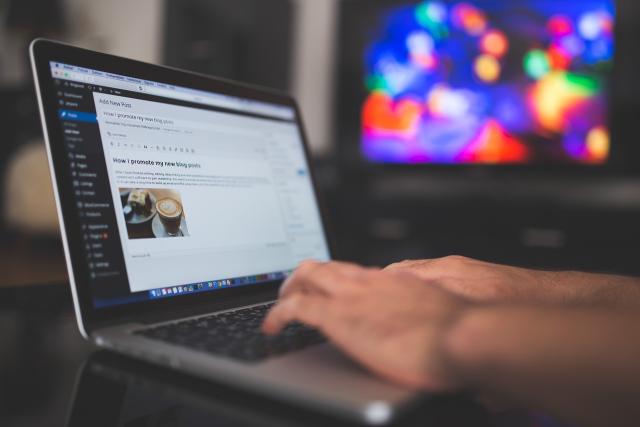
Master WordPress Installation with These Simple Steps
Easily install WordPress with this step-by-step guide. From selecting hosting to completing installa...
11 months ago
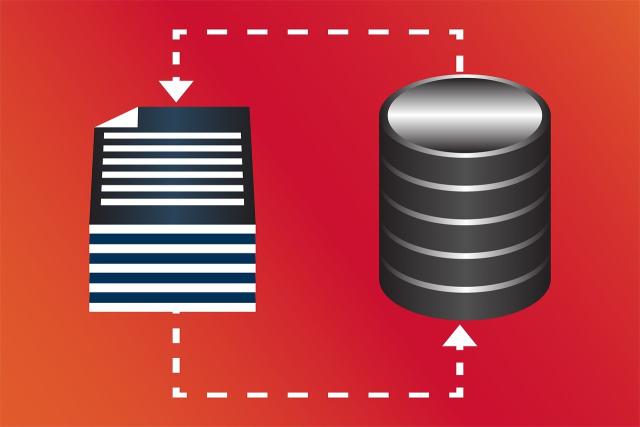
Easy Steps to Install WordPress on cPanel for Quick Setup!
Discover how to install WordPress on cPanel in just a few steps. This guide will help you set up you...
11 months ago
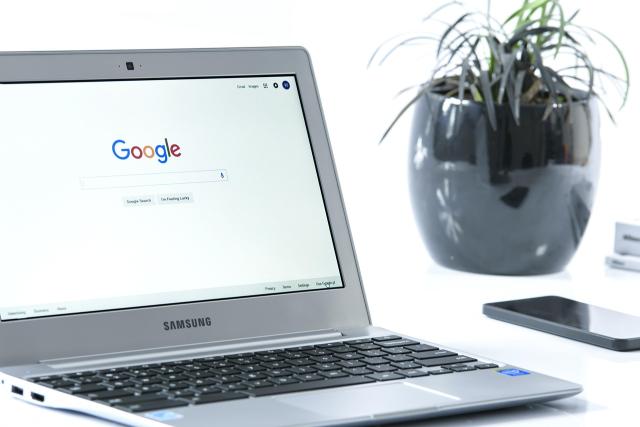
Optimizing Content: SEO Keyword Research Strategies
Discover effective SEO keyword research techniques to enhance your content and increase your website...
11 months ago