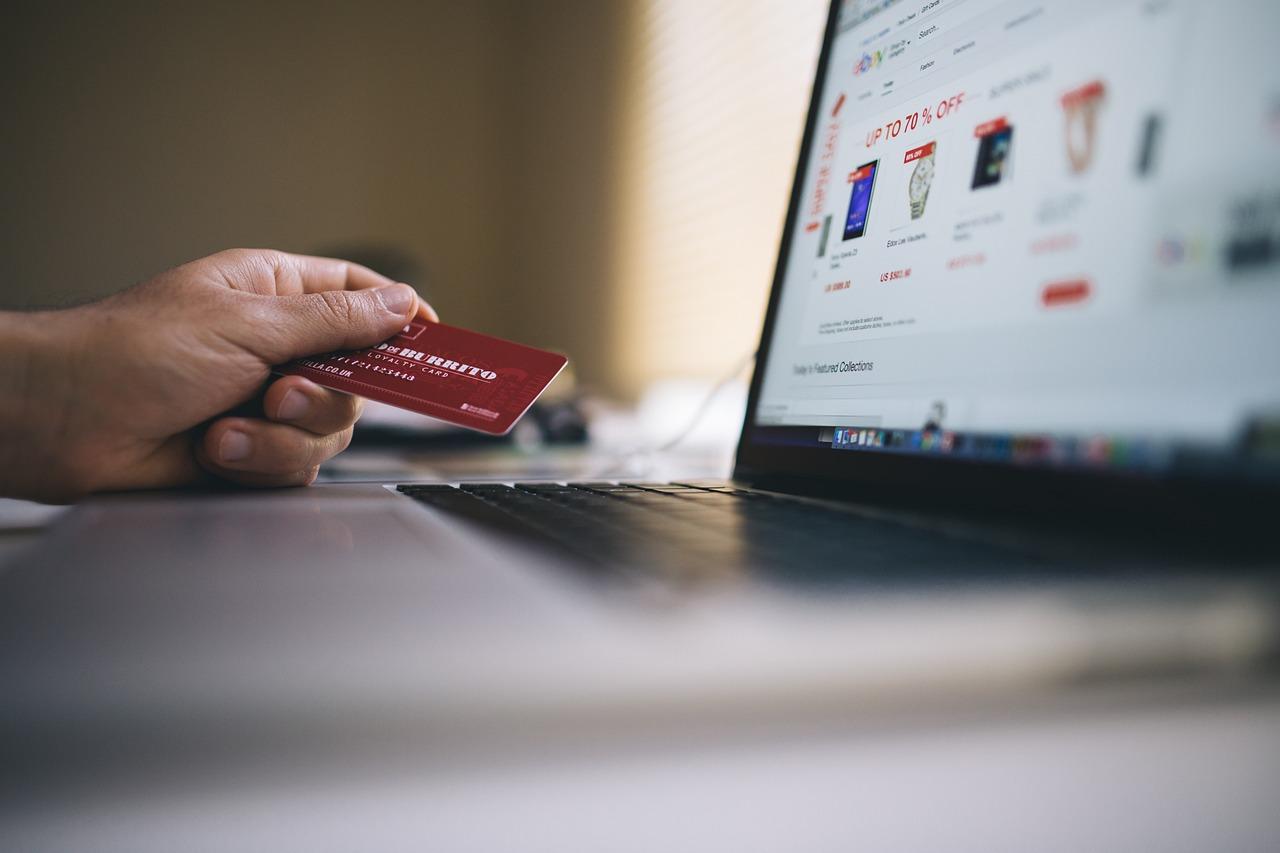
Complete WordPress eCommerce Tutorial: Step-by-Step Guide
Complete WordPress eCommerce Tutorial: Step-by-Step Guide
Are you ready to transform your passion into profit? With the rise of online shopping, starting your own eCommerce store has never been more accessible. In this WordPress eCommerce tutorial, we’ll walk you through the essential steps to create a successful online store. Whether you’re a beginner or looking to enhance your existing site, this guide is packed with actionable insights to help you thrive in the digital marketplace.
Why Choose WordPress for Your eCommerce Store?
WordPress powers over 40% of all websites on the internet, making it a reliable choice for your eCommerce venture. Here are a few compelling reasons:
- User-Friendly: Even if you have no coding experience, WordPress offers an intuitive interface.
- Customizable: With thousands of themes and plugins, you can tailor your store to fit your brand.
- SEO-Friendly: WordPress is built with SEO in mind, helping your store rank higher in search results.
Step 1: Setting Up Your WordPress Site
To kick off your eCommerce journey, you need a WordPress site. Follow these steps:
- Choose a Domain Name: Select a unique and memorable domain name that reflects your brand.
- Get Hosting: Choose a reliable hosting provider. Look for options that offer one-click WordPress installation.
- Install WordPress: Most hosting providers have a simple installation process. Follow their instructions to get started.
Step 2: Selecting the Right eCommerce Plugin
While WordPress is versatile, you’ll need an eCommerce plugin to turn your site into a fully functional online store. The most popular choice is WooCommerce. Here’s why:
- Free to Use: WooCommerce is free, with plenty of paid extensions for added functionality.
- Flexible: It allows you to sell physical and digital products, subscriptions, and more.
- Community Support: With a large user base, you can find plenty of resources and support.
To install WooCommerce, navigate to your WordPress dashboard, click on Plugins, then Add New. Search for WooCommerce, install, and activate it.
Step 3: Configuring WooCommerce Settings
Once WooCommerce is installed, you’ll need to configure its settings:
- General Settings: Set your store location, currency, and units of measurement.
- Product Settings: Choose how you want to display products, manage inventory, and set up downloadable products.
- Shipping Settings: Define shipping zones, methods, and rates.
- Payment Settings: Enable payment gateways like PayPal, Stripe, or direct bank transfer.
Step 4: Adding Products to Your Store
Now comes the exciting part—adding products! Here’s how:
- Navigate to Products: Click on Products in your dashboard and select Add New.
- Enter Product Details: Add a product title, description, and images. Use high-quality images to attract customers.
- Set Pricing: Define the regular and sale prices, and manage stock levels.
- Product Categories: Organize your products into categories for easier navigation.
Step 5: Designing Your Store
Your store’s design plays a crucial role in user experience. Here are some tips:
- Choose a Responsive Theme: Select a theme that looks great on all devices. Popular options include Astra and OceanWP.
- Customize Your Theme: Use the WordPress Customizer to adjust colors, fonts, and layouts.
- Add Essential Pages: Create important pages like About Us, Contact, and Privacy Policy to build trust with your customers.
Step 6: Implementing SEO Best Practices
To ensure your store gets noticed, you need to implement SEO best practices. Here’s how:
- Use SEO Plugins: Install plugins like Yoast SEO or Rank Math to optimize your content.
- Optimize Product Descriptions: Use relevant keywords, including “WordPress eCommerce tutorial,” in your product titles and descriptions.
- Image Optimization: Use descriptive file names and alt text for your images to improve visibility in search engines.
Step 7: Launching Your Store
After setting everything up, it’s time to launch your store! Here are some final checks:
- Test Your Store: Make a test purchase to ensure everything works smoothly.
- Check Mobile Responsiveness: Ensure your site looks great on mobile devices.
- Promote Your Launch: Use social media, email marketing, and online ads to spread the word about your new store.
Step 8: Marketing Your eCommerce Store
Once your store is live, it’s time to attract customers. Here are some effective marketing strategies:
- Content Marketing: Start a blog related to your products to drive traffic and engage customers.
- Social Media Marketing: Use platforms like Instagram and Facebook to showcase your products and connect with your audience.
- Email Marketing: Build an email list and send newsletters with promotions and updates.
Step 9: Analyzing and Improving Your Store
To ensure long-term success, regularly analyze your store’s performance:
- Use Analytics Tools: Install Google Analytics to track visitor behavior and sales.
- Gather Customer Feedback: Encourage reviews and feedback to improve your offerings.
- Adjust Your Strategy: Based on your analysis, tweak your marketing strategies and product offerings.
Conclusion
Congratulations! You’ve completed the WordPress eCommerce tutorial and are now equipped to launch your online store. Remember, success doesn’t happen overnight. Stay committed, keep learning, and adapt to the ever-changing eCommerce landscape. For more tools to enhance your SEO efforts, check out SEO Report Master.

Professional SEO reports and tools
Identify technical SEO issues and take action to improve the health and performance of your website. Leverage advanced AI tools for SEO to gain deeper insights, and optimize your online presence more effectively.
Related posts
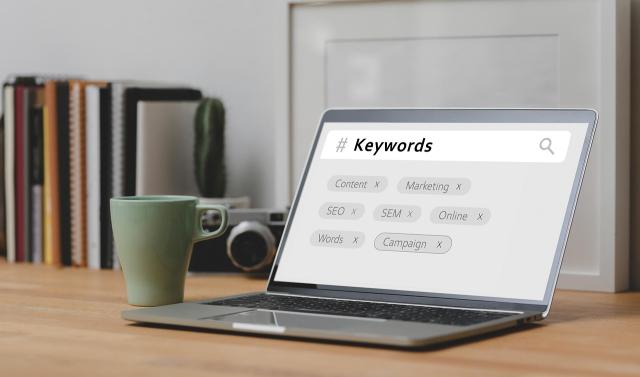
Uncover Future SEO Trends: Keyword Research Analysis
Stay ahead with our SEO keyword research trend analysis for 2025. Learn emerging patterns and adjust...
10 months ago
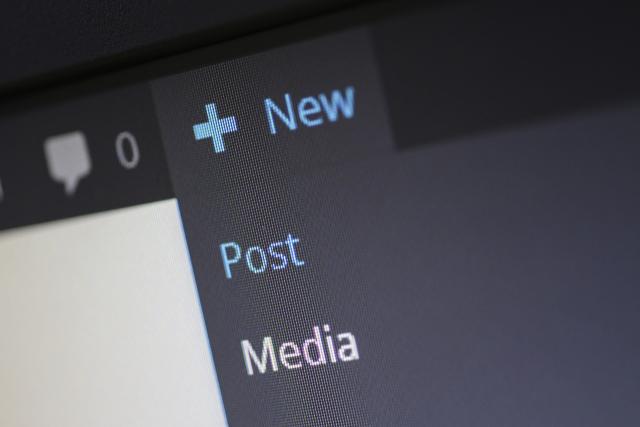
How to Install a WordPress Theme: Beginner’s Guide
Learn how to install a WordPress theme with this step-by-step guide. Follow this easy process to giv...
10 months ago

WordPress Cloud Hosting: The Best Providers for 2024
Learn about the best cloud hosting options for WordPress. Discover which providers offer the speed a...
10 months ago